 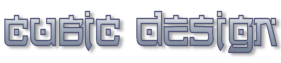 |
|
|
|
Power Email Address Extractor User manual
|
|||||
Summary |
||||||
Supported formats
In this tab you can instruct Power Email Address Extractor to extract all email addresses or all links from a file. Power Email Address Extractor supports all file formats as long as they are not compressed (zipped) or encrypted. Here are some of the supported file types: TXT, RTF, HTML, EXE, EML, DAT, CSV, PST, XML, and the list continues. Note: To extract all email addresses from a DOC or DOCX file (or any other file created with Microsoft Office) you need to convert that file to TXT and extract the addresses from that TXT file.
Extract email/web addresses
Set the current path to your lists and press 'Extract emails' or 'Extract links' button. Extract emails will extract all email addresses from the current selected file. Extract links will extract all web addresses (links) from the current selected file. The links should begein with 'http://' or with 'www.' in order to be recognized.
'R' button will refresh your list.
In the Source text area will be shown the content of the selected file.
In Log shows the following statistics: name of the current processing file, total number of emails collected, duplucated emails removed, invalid (too long) emails removed, invalid (numeric) emails removed, unwanted emails removed, substrings removed and the final number of collected email addresses after removing the unwanted email.
Extracted emails
Check the Also filter unwanted emails to automatically remove unwanted emails while extracting them from list. Filter results - will remove: duplicate emails, emails found in the Auto Excluded list, emails that have too many characters and also emails that contain too many numbers.
U Sort - will sort the collected email addresses alphabetically by user name. D Sort - will sort the collected email addresses alphabetically by domain.
Copy - will copy all the lines (all the collected email addresses). Clear - will clear all the lines (delete all the collected addresses). Move to 'Collected'> - will move all collected email addresses to ' Collected items' list.
Write an email/web address and press the Add button to add an item to the collected addresses.
Collected items
You can store to this list all email addresses you ever collected.
Rem dupes - will remove duplicated email addresses. Rem unwanted - will remove unwanted email addresses. U Sort - will sort all email addresses alphabetically by user name. D Sort - will sort all email addresses alphabetically by domain.
Write an email/web address and press the Add button to add an item to the collected addresses. Copy - will copy all the lines (all the collected email addresses). Clear - will clear all the lines (delete all the collected addresses).
Unwanted emails
Enter in the text area the email addresses or text. Power Email Address Extractor will remove all email addresses that contain one of the strings you entered in the 'Unwanted emails' list.
Save - will save the list on disk in the folder where the programs is installed.
From - Enter your email address. To - Enter one email address. Note: When you send bulk emails, this field will be automatically filled with the email addresses from 'Collected items'. CC - You can add more addresses, separated by comma.
You can attach files to your email and even send your email as HTML. In case you want to compose and send emails as HTML you have check the Send as HTML box and to format your email message (body) by including html tags. For example:
This tab contains information about your sent emails.
Sent items - contains the email addresses to which you sent the email. You can sort, copy and clear the list. Failed items - contains the email addresses to which sending the email failed. You can sort, copy and clear the list. Log - shows information about your send emails, like number of sent emails, number of failed emails..
General settings
Autosave 'Collected items' - will automatically save the list of collected email to disk on program shut down.
Extractor settings
If the Automate tasks box is checked you will be able to select multiple files and the following processes will be applied to each file:
Email server settings
In order to send emails you have to complete some information: Host (SMTP server), Password (in many cases it also works with blank password), Port (usually 25 or 110).
If you cannot send emails, check the following things:
In this tab you can find information about Power Email Address Extractor.
Upgrade button will send you to the orger page. Enter key button will open a dialog case where you can enter. Please enter the key exactly as given. Home page will send you to Power Email Address Extractor's home page. User manual will send you to Power Email Address Extractor's user manual. Online support will send you to support page. Request a feature will send you to Power Email Address Extractor's feature request page. Download similar software will send you to a page where you can find similar programs with Power Email Address Extractor.
|
||||||