 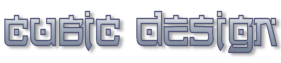 |
|
| |
ReMage -The Batch Image Resizer User Manual
Decrease/Increase image size
Decide if you want to make your pictures smaller or larger. Depending on this you will choose either "decrease image size" or "increase image size". In this case each image will be resize independently. This function will not distort the images (the aspect ration).
All images have the same size
In this case all images will have the same width and height. This function may distort the images (the aspect ration) but will guaranty that all images may have different heights.
All images have the same width
In this case all images will have the same width. The height of each image will be dynamically adjusted so the aspect ration will remain the same. This function will not distort the images (the aspect ration) but the images may have different heights.
All images have the same width
In this case all images will have the same height. The width of each image will be dynamically adjusted so the aspect ration will remain the same. This function will not distort the images (the aspect ration) but the images may have different widths.
Setting the "Quality" parameter
All images generated by ReMage Batch Image Resizer are in JPG format. Compared with the BMP format images saved as JPG are about 50 to 100 times smaller.
Note: This parameter may be called also the "JPG compression ration" by others
However, there is a price to pay for that: you will loose a bit from image's clarity and detail. Set the "Quality" parameter to 90 or higher in order to keep your images clear and sharp. Choosing a value under 90 will make your images a bit fuzzy/blurry but the file size will be smaller (easy to send over email for example).
Example of how your image may look like when you are using a high and then low value for the Quality parameter:
Click here to see the 'Which is the best file format for your wallpapers/digital images' article.
Program settings
Set ReMage Image Resizer to: start at Windows start up, automatically check for updates at regular time interval, turn on/off embeded help system, make sound when the image rezise is finished, use a specific resampling algorithm, ignore invalid images and to overwrite or not existent images after processing them.
FAQ
I just want to send my pictures over email and they are too large. Which function should I choose?
Probably you will want "Decrease image size". The optimal size for sending picture over email is somewhere between 640x480 pixels and 800x600 pixels. More information about how to reduce images size to send them via email here.
What is "aspect ration"?
The aspect ratio of an image is its width divided by its height. For example your 800x600 monitor has an aspect ration of 800:600= 4/3 while your wide screen has an aspect ration of 16/9. Details about aspect ratio.
|
|