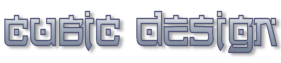|
ReMage Image Resizer
Better than Photoshop and Fireworks?
Don't waste minutes in PhotoShop to resize multiple images. You can do it in seconds with our software!
How to do it in our software?
1. Download ReMage Image Resizer Lite (freeware!)
2. Select the images you want to resize
3. Choose the new size
4. Press start
How to do it in Photoshop?
In the example I use below I am going to resize the photos, optimize them as low resolution images and export them to a new folder.
Before starting: remember that neither Photoshop nor Fireworks offers high resolution resamplers like we do!
What you'll need:
- Few hundredths dollars to buy the Photoshop software
- A folder full of images
- Photoshop or Fireworks - I'm using CS & MX but the rules are very similar for older versions
- A spare 5 minutes
Photoshop (PS)
A. Recording your Action
- Open PS
- Open you Actions Palette (windows – actions)
- Click on the chevron top right of the palette
- Choose New Set
- Name it ‘picture resize’ (or your choice)
- Click OK (you'll see the folder in the palette window)
- Click the same chevron in the actions palette twice
- Choose new action
- Name it ‘JPEG Resize’ (or your choice)
- Click OK
- Open the first image in you source folder
- Select GIF Resize & Click on the record button in the actions palette
- Select image size – choose 5% and constrain the proportions
- Click file > save
- Choose medium compression JPEG (quality 3)
- Click save > choose a folder destination (this will be final destination for all you batched files)
- Close the file
- Click the Stop Recording button in the Actions Palette
B. Applying your Action to a Folder of Files
- Click file > automate > batch
- Select ‘limbo’ in the set drop down menu
- Select ‘ JPEG resize’ from the action drop down menu
- Select Folder from the source drop down menu
- Click Choose > Select your source folder
- Tick the ‘Override Action “Open” Commands’ box (needed for some file types e.g. EPS, camera raw )
- Select Folder from the destination drop down menu
- Click Choose > Select your destination folder
- Click OK,
- Make yourself a drink, put your feet up watch it happen :)
How to do it in Fireworks
A. Recording
- Buy Fireworks
- Open FW
- Open an image
- Modify > Canvas > Image size > Choose 5%
- Click OK
- Click file > export preview
- Select JPEG 3
- Click OK (not save)
- Click file > export
- Select Destination
- Click save as
- Open your History Palette (two items will be stored as image size & export)
- Select Items
- Click the chevron top right of the palette
- Choose Save As Command
- Name it Resize JPEG
- Click OK
B. Using Batch
- Buy Fireworks
- Open FW
- Click > file > batch process
- Select the folder of images you wish export
- Click the ‘add all’ button
- Click next
- Select Resize GIF from the command list
- Click Add
- Click next
- Select/create your destination folder
- Click Batch…….
Problem: You will be unable to suppress the save dialogue box so I have to click save for every image, which is still quicker than repeating all but very monotonous.
|