 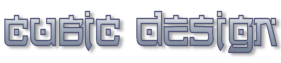 |
|
|
|
CLIPBOARD HELPER Brings you the functions that Windows' Clipboard never had
Manual The Main tab
In this tab you can see the copied text, to start/stop monitoring clipboard, clear, save and sort the text you copied, separate the captured text with a specific separator, save text to a specific category.
The Settings tab
Clear clipboard after copy - Get clipboard content and clear the clipboard. Clear clipboard before start - Clear the clipboard when you press the "Monitor clipboard" button. Auto monitor clipboard - Automatically start to monitor the clipboard when the program starts. Beep when clipboard is not monitored - Makes a beep everytime you perform a COPY operation but the text is not captured by Clipboard Helper. Make bip when new text is added to Pad - Makes a sound everytime you perform a COPY operation. Trim spaces - Trims empty spaces at the end of the collected text. Make full backup - If checked, all data from Pad will be constantly written to a temporary file, saved on disk here c:\Users\XXXXXXXXXXXXX\AppData\Roaming\Clipboard helper\Full backup.temp where XXXXXXXXXXXXX is the name of your computer. If you accidentally delete some text, you can recover it from this file. It is heightly recommended to keep this ON, though the size of the temporary file may get over 1MB. In this case just delete it (if you don't need the information inside the file) and the program will rebuild the file. On duplicate text: Ignore it (don't add it again) - don't add a text if it was already copy to clipboard. On duplicate text: Make a beep - if you enable this option then you should disable 'Use sounds' checkbox to avoid confusion. Start with Windows - The program will start at Windows' start-up. Minimize to tray - Minimize to systray instead of taskbar. Opacity - Window's opacity/transparency. Turn off the embeded help system - Don't use the embeded help system. No pop-up will appear and no info will be displayed in status bar. Show help as tooltips - Show a hint when you hold the mouse cursor over an item (button, checkbox, etc). Show help in status bar also - Show information about an item in status bar.
The Category tab
In this tab you can manage your categories.
|
|
|
|
||